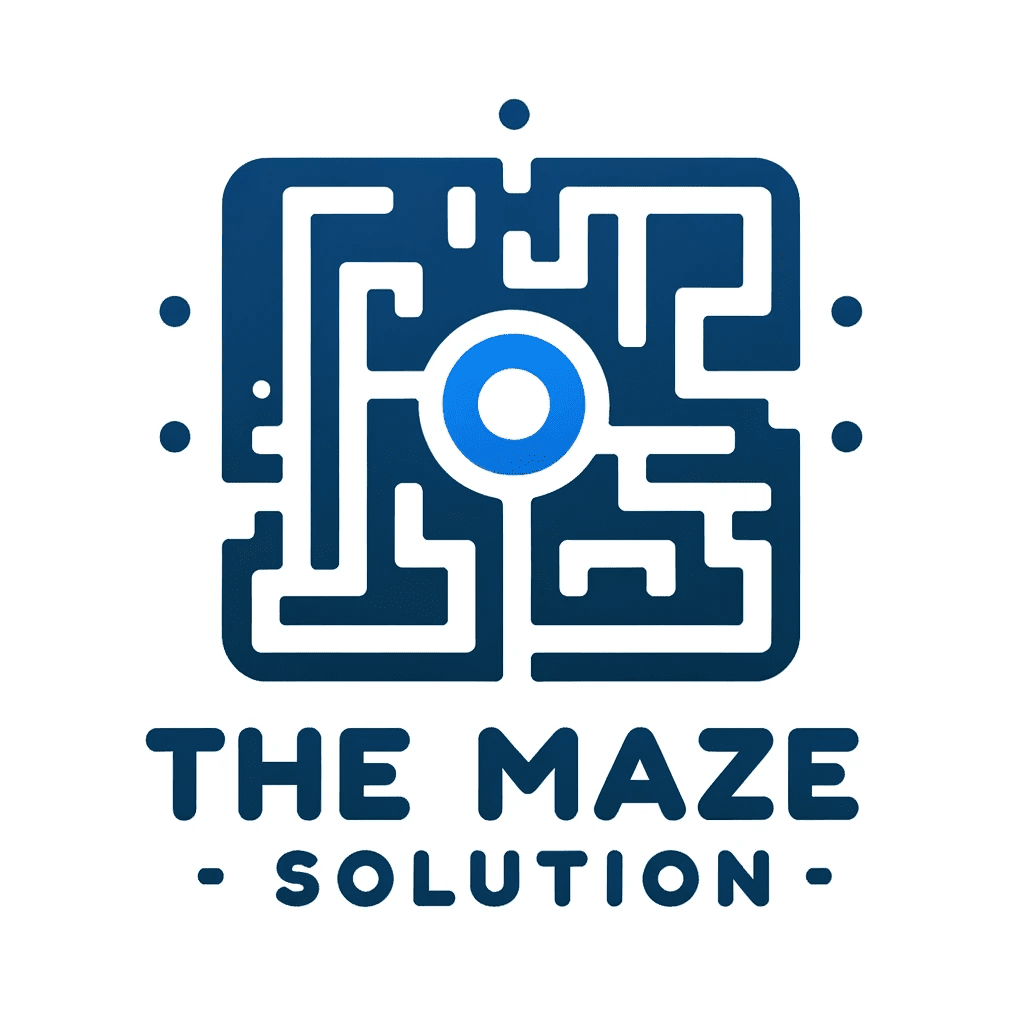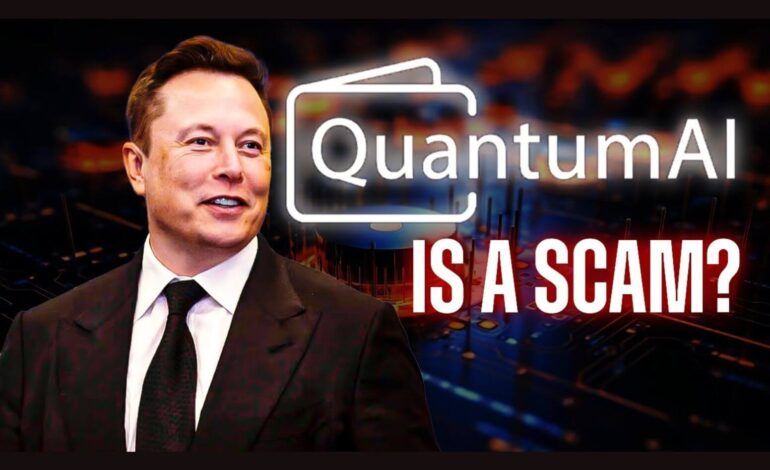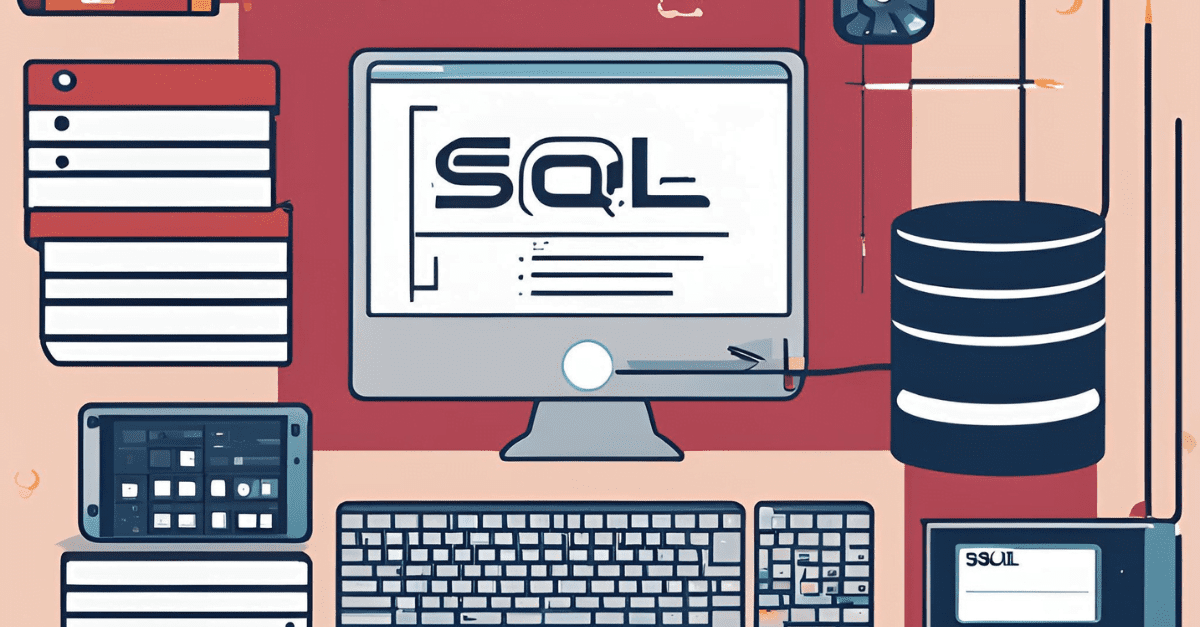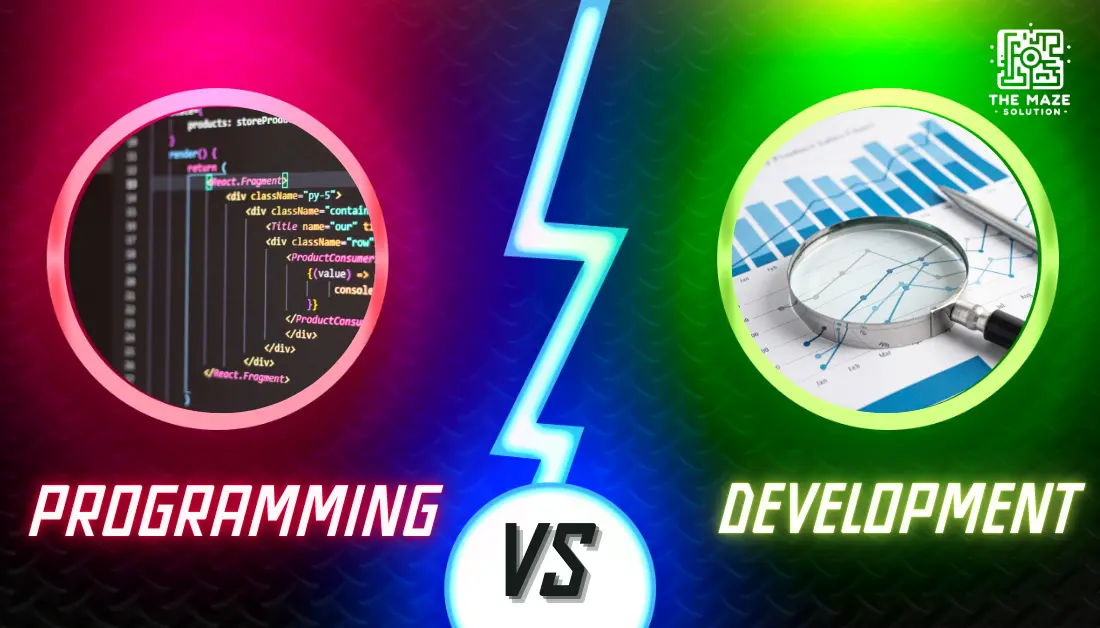Easy Steps to Permanently Delete Your Snapchat Account
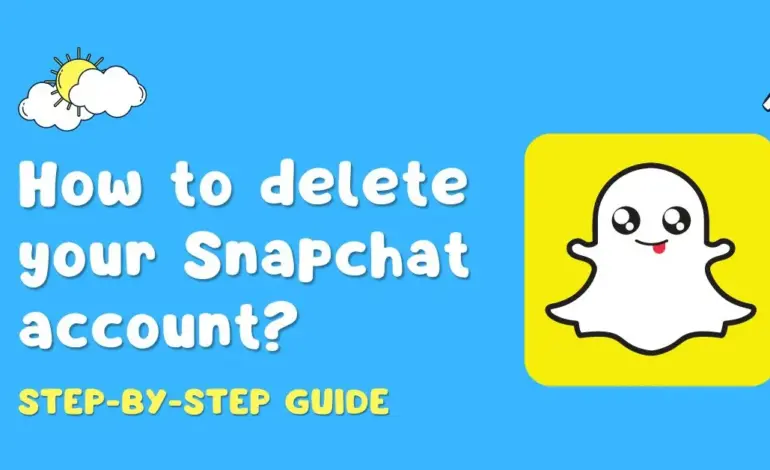
Social media platforms have become an integral part of our daily lives, connecting us with friends, family, and the world at large. However, there may come a time when you feel the need to step away from one of these platforms, such as Snapchat. Whether it’s for privacy concerns, a digital detox, or simply a change in social media preferences, knowing how to delete a Snapchat account is essential. In this comprehensive guide, we will walk you through the easy steps to permanently delete your Snapchat account.
Why Delete Your Snapchat Account?
Before we dive into the steps, let’s explore some common reasons why someone might want to delete their Snapchat account:
- Privacy Concerns: With growing concerns about data privacy, you may want to ensure your personal information is no longer accessible on the platform.
- Digital Detox: Taking a break from social media can help improve mental health and productivity.
- Moving to Other Platforms: You might prefer other social media platforms and decide to consolidate your online presence.
- Reducing Screen Time: Limiting the number of apps you use can help reduce screen time and promote a healthier lifestyle.
Preparing to Delete Your Snapchat Account
Before you proceed with deleting your Snapchat account, it’s essential to take some preparatory steps to ensure you don’t lose any important information and that your transition away from the platform is smooth. Here’s a detailed breakdown of what you should do before deleting your Snapchat account:
1. Backup Important Data
Snapchat is designed to be a transient messaging platform, meaning many of the snaps and chats are intended to disappear after a short period. However, you might have memories, photos, or videos that you want to keep. Before deleting your account, make sure to:
- Save Your Memories: Snapchat has a feature called Memories where you can save snaps and stories. Go through your Memories and download any photos or videos you want to keep. To do this, open the snap or story, tap on the three dots in the top-right corner, and select “Export Snap” to save it to your device’s gallery or camera roll.
- Screenshots and Screen Recording: For snaps and chats that are not saved in Memories but are still important to you, consider taking screenshots or using a screen recording feature. Be mindful that Snapchat notifies users when their snaps are screenshotted, so ensure you only do this for your own content or with the sender’s permission.
2. Inform Contacts
Deleting your Snapchat account means that your friends and contacts will no longer be able to reach you through the platform. It’s courteous and practical to inform your contacts beforehand:
- Broadcast a Message: Send a message to your closest friends and frequent contacts letting them know you plan to delete your account. This way, they can connect with you through other means, such as phone numbers, email, or other social media platforms.
- Update Your Bio: Change your Snapchat bio to indicate that you will be leaving the platform soon. You can include alternative ways for people to stay in touch with you.
- Post a Story: Create a story announcing your decision to delete your account. This ensures that people who follow you will see your announcement even if they don’t receive a direct message from you.
3. Review Connected Apps
Over time, you may have used your Snapchat account to log in to various apps and services. Deleting your account can affect your access to these apps. To avoid any issues:
- Check Linked Accounts: Go through the list of apps and services linked to your Snapchat account. Common examples include fitness apps, photo-editing apps, and social media management tools.
- Update Login Information: Change the login method for these apps from Snapchat to another option, such as email or another social media account. This way, you won’t lose access to these apps after deleting your Snapchat account.
- Disconnect Apps: In your Snapchat settings, there is an option to manage connected apps. Make sure to disconnect any apps you no longer use or those that you have updated with new login information.
4. Consider Downloading Your Snapchat Data
For those who want a record of their activity on Snapchat, downloading your data is a good step. Snapchat allows you to request a copy of your data, which includes account information, chat history, friends list, and more:
- Request Data Download: Go to the Snapchat website and log in to your account. Navigate to the “Manage My Account” section and select “My Data.” Follow the prompts to request a download of your data.
- Review Data: Once you receive the data file, review it to ensure you have all the information you need before proceeding with the account deletion.
5. Deactivate Instead of Deleting (Optional)
If you’re not entirely sure about permanently deleting your Snapchat account, consider deactivating it temporarily:
- Deactivate Account: Deactivating your account allows you to take a break without permanently losing your data. Snapchat provides a 30-day deactivation period during which you can reactivate your account by simply logging in.
- Evaluate Your Decision: Use the deactivation period to evaluate whether you really want to leave Snapchat. If you decide to stay, you can easily reactivate your account without losing any data.
By following these preparatory steps, you can ensure that the process of deleting your Snapchat account is smooth and that you don’t lose any important information. Proper preparation helps you transition away from the platform with minimal disruption and ensures you remain connected with your contacts through other means.
Now that you are prepared, let’s go through the steps to permanently delete your Snapchat account. The process is straightforward and can be done through the Snapchat app or the website. Here’s a detailed breakdown of each step:
Step 1: Open Snapchat and Access Settings
Open the Snapchat App
First, launch the Snapchat app on your mobile device. Ensure you are logged into the account you wish to delete.
Access Your Profile
Once the app is open, tap on your profile icon located in the top-left corner of the screen. This icon is usually a Bitmoji or your Snapchat avatar.
Open Settings
In your profile screen, locate the gear icon in the top-right corner and tap on it. This will open the settings menu, where you can manage your account and app preferences.
Step 2: Navigate to Account Actions
Scroll Down
In the settings menu, scroll down through the various options until you reach the “Account Actions” section. This section contains actions you can take related to your account, including deleting it.
Select “Delete Account”
Within the “Account Actions” section, find and tap on “Delete Account.” Tapping this option will direct you to a new page with further instructions on how to proceed with the deletion process.
Step 3: Confirm Deletion
Enter Your Username and Password
On the deletion page, Snapchat will prompt you to enter your username and password. This step is crucial for verifying that you are the legitimate owner of the account and to prevent unauthorized deletions.
- Username: Enter your Snapchat username in the designated field.
- Password: Enter your password in the appropriate field to confirm your identity.
Click “Continue”
After entering your username and password, click on the “Continue” button. This action confirms your intention to delete the account and proceeds to the next step.
Step 4: Verify Deletion
Deactivation Period
Once you have confirmed the deletion, Snapchat will deactivate your account for a 30-day period. During this deactivation period, your account is not permanently deleted. This period acts as a safety net in case you change your mind.
- What Happens During Deactivation: While your account is deactivated, your friends and contacts will not be able to interact with you on Snapchat. Your account will essentially be invisible, but your data is still retained by Snapchat.
Permanent Deletion
If you do not log into your account during the 30-day deactivation period, your account will be permanently deleted after this period ends. Permanent deletion means:
- Data Loss: All your data, including snaps, chats, friends list, and stories, will be permanently removed from Snapchat’s servers.
- Account Recovery: After the 30-day period, you will not be able to recover your account or any associated data. Make sure you are certain about your decision before letting the deactivation period lapse.
Additional Tips and Considerations
Reactivating Your Snapchat Account
If you decide to keep your account within the 30-day deactivation period, you can easily reactivate it:
- Log In: Simply log back into your Snapchat account using your username and password.
- Account Restoration: Upon logging in, your account will be reactivated, and all your data will be restored as if you never left.
Deleting Snapchat from Your Device
After initiating the deletion process, you may also want to delete the Snapchat app from your device to avoid the temptation of logging back in:
- iOS Devices: Long press on the Snapchat app icon until a menu appears, then select “Remove App” and confirm the deletion.
- Android Devices: Long press on the Snapchat app icon and drag it to the “Uninstall” option at the top of the screen.
Alternatives to Deleting Your Account
If you are uncertain about permanently deleting your Snapchat account, consider these alternatives:
- Deactivate Temporarily: Simply log out of the app and take a break without deleting your account.
- Manage Privacy Settings: Adjust your privacy settings to control who can contact you and view your content.
- Limit Usage: Set app usage limits on your device to reduce the time spent on Snapchat without deleting your account.
By following these detailed steps, you can ensure that the process of deleting your Snapchat account is smooth and that you don’t lose any important information. Proper preparation and understanding of the deletion process help you transition away from the platform with minimal disruption.
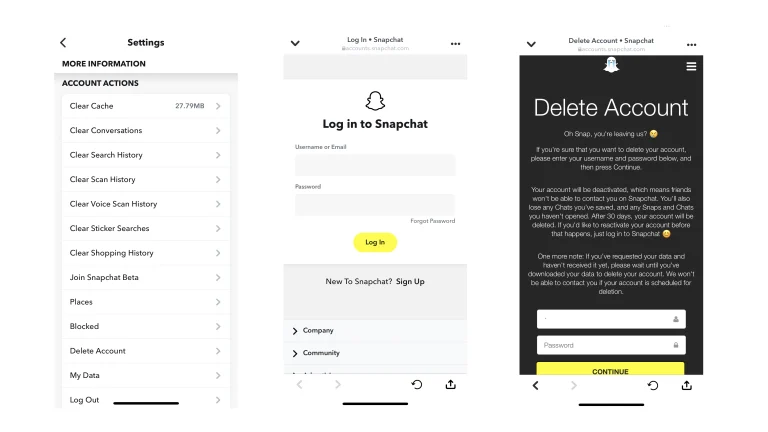
Additional Tips and Considerations
Reactivating Your Snapchat Account
If you change your mind within the 30-day deactivation period, you can easily reactivate your account by logging in with your username and password. All your data will be restored as if you never left.
Deleting Snapchat from Your Device
While deleting your Snapchat account, you may also want to delete the Snapchat app from your device to free up space and remove the temptation to return to the platform.
Alternatives to Deleting Your Account
If you are unsure about permanently deleting your Snapchat account, consider these alternatives:
- Deactivate Temporarily: Simply log out and take a break without deleting your account.
- Manage Privacy Settings: Adjust your privacy settings to control who can contact you and view your content.
- Limit Usage: Set app usage limits on your device to reduce the time spent on Snapchat.
Delete Snapchat on Android and the Web

You can’t delete your account directly on an Android device. You’ll instead have to log in to the accounts portal, enter your username or email and password. You’ll come to a screen with a good-bye message. Enter your username and password once more, click Continue, and then your account will be set to be deleted.
Frequently Asked Questions
Can I Recover My Snapchat Account After Deletion?
Once the 30-day deactivation period has passed and your account is permanently deleted, it cannot be recovered. Ensure you are certain about your decision before proceeding.
Will Deleting My Snapchat Account Remove My Data?
Yes, permanently deleting your Snapchat account will remove all your data, including snaps, chats, and stories, from the platform.
How Long Does It Take to Delete a Snapchat Account?
The initial deactivation period lasts 30 days. After this period, your account will be permanently deleted.
Can I Delete My Snapchat Account Through the Website?
Yes, you can delete your Snapchat account through the Snapchat website by visiting the “Accounts Portal” and following the same steps outlined above.
Conclusion
Deleting your Snapchat account can be a significant decision, but it is a straightforward process when you follow the right steps. Whether you are prioritizing your privacy, taking a digital detox, or simply moving on to other platforms, knowing how to delete a Snapchat account is essential. Remember to backup your data, inform your contacts, and review connected apps before proceeding. By following the easy steps outlined in this guide, you can permanently delete your Snapchat account and take control of your online presence.
Read our other Interesting Blogs:
“10 Ways AI is Revolutionizing Daily Life” This blog is really amazing if you want to get more knowledge about Artificial Intelligence: Click Here : 10 Ways Artificial Intelligence is Revolutionizing Daily Life
“How AI Will Transform Everyday Tech? ” This blog gives you the knowledge that how Artificial Intelligence transforming us ,Click here to read : How Artificial Intelligence Will Transform Everyday Tech?
“The Future of Quantum Artificial Intelligence: Elon Musk’s Game-Changing Ideas ” This blog gives you the knowledge that how Artificial Intelligence transforming us ,Click here to read : The Future of Quantum Artificial Intelligence: Elon Musk’s Game-Changing Ideas